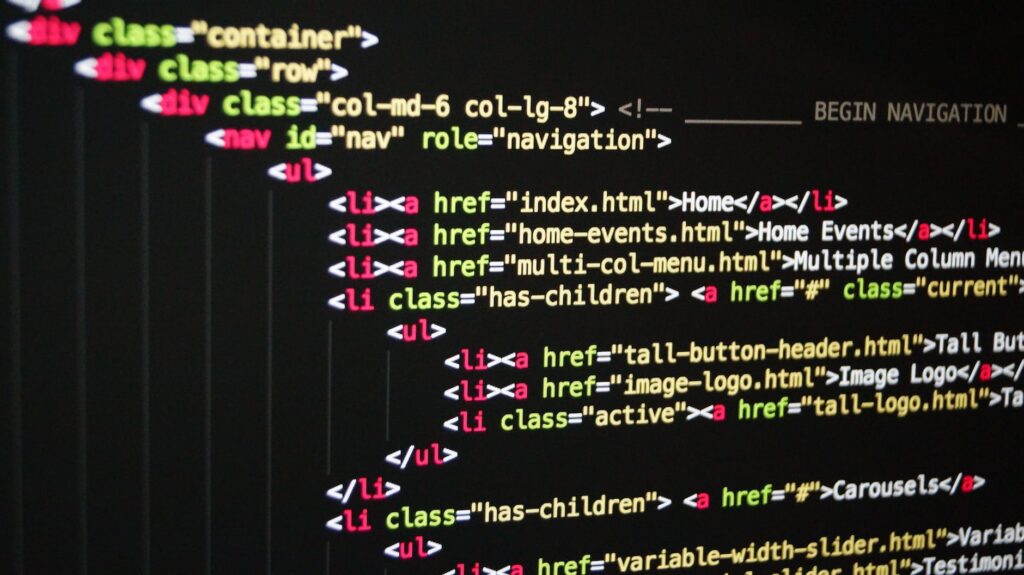The Importance of Regular WordPress Backups
In the ever-evolving digital landscape, safeguarding our WordPress sites through regular backups is not just a recommendation; it’s a necessity. Let’s delve into the reasons why a consistent backup routine is essential and the perils of overlooking this critical aspect of website management.
Why We Need to Backup Our WordPress Site
Our WordPress sites are a culmination of hard work, comprising content, user data, and customizations that make our brand unique. However, the reality is that data loss can occur due to a multitude of factors, from server crashes and hacking attempts to simple human errors and incompatible updates.
By instituting a regular backup strategy, we equip ourselves with a safety net. This ensures that in the event of any unforeseen circumstances, we have the ability to restore our site to its previous state without significant loss of data or service interruption. Backups are particularly crucial before making any significant changes to our site, such as updating the WordPress core, themes, or plugins, which you can learn more about in our wordpress plugin backup guide.
A comprehensive backup plan acts as an insurance policy for our online presence, preserving our investment and maintaining the continuity of our digital operations. For insights into the types of backups available, including database and full-site backups, explore our articles on wordpress database backup and full wordpress backup.
The Risks of Not Having a Backup Plan
Operating a WordPress site without a backup plan is akin to navigating a ship without a lifeboat. The risks are significant and can have long-lasting repercussions on our online presence and reputation. Below is a table outlining the potential risks and the consequences of not having a backup plan in place:
| Risk | Consequence |
|---|---|
| Website Hacking | Extended downtime, data theft, and loss of user trust. |
| Server Failure | Complete loss of website data and functionality. |
| Update Errors | Site crashes and conflicts leading to data corruption. |
| Human Error | Accidental deletions and changes causing irreversible damage. |
These scenarios highlight the importance of a robust backup system. Whether we choose to manage backups manually or utilize automatic wordpress backup solutions, the goal remains the same: to protect our digital assets. For those on a budget, there are free wordpress backup plugins that can offer basic protection, while for more comprehensive coverage, consider exploring professional wordpress backup services.
Without a doubt, regular backups are a cornerstone of website security and management. By understanding the gravity of potential data loss and taking proactive measures, we can ensure the longevity and resilience of our WordPress sites. For more detailed guidance on creating and managing backups, don’t miss our dedicated resources on wordpress backup plugins and wordpress backup and restore processes.
Key Elements of a WordPress Backup
Ensuring the security and integrity of our WordPress site requires a comprehensive backup plan. A robust backup includes all the critical components that make up your WordPress environment.
What to Include in Your WordPress Backup
When we create a backup of our WordPress site, we must ensure that it is comprehensive and includes all the necessary elements to fully restore the site if needed. Here’s what should be included in every WordPress backup:
- WordPress Database: All your site’s vital information, such as posts, pages, comments, and settings, is stored in the database.
- WordPress Files: This includes your core installation, themes, plugins, and media files. It’s crucial to back up all these files to restore the site’s functionality and appearance.
- Configuration Files: The wp-config.php file contains important configuration settings and should be included in the backup.
- .htaccess File: This server configuration file is crucial for the WordPress permalink structure and security configurations.
By backing up these elements, we can rest assured that we have a complete snapshot of our site’s content and structure. For further insight into how to effectively backup your WordPress site using tools and plugins, refer to our guide on wordpress backup plugins and wordpress plugin backup.
Understanding the WordPress Database and Files
Understanding the structure and function of the WordPress database and files is key to effective backups. The WordPress database houses all the content and the essential settings. It consists of tables that manage different sections such as users, posts, and comments.
| Database Table | Description |
|---|---|
| wp_posts | Stores all posts, pages, and custom post types. |
| wp_users | Contains user data and credentials. |
| wp_comments | Holds all comments on your posts. |
| wp_options | Manages WordPress settings and configurations. |
In addition to the database, WordPress files are equally important. These files are categorized into:
- Core Installation Files: The main WordPress files required to run the site.
- wp-content Folder: This folder contains themes, plugins, and media uploads, which are critical for the look and operation of your site.
- wp-includes Folder: Includes the files necessary for WordPress core functionalities.
Having a solid grasp of these components enables us to create backups that truly safeguard our digital content. For a comprehensive coverage of the backup process, explore our step-by-step guide on wordpress backup and restore.
Regularly backing up our WordPress site’s database and files is crucial, and utilizing various backup solutions, from free wordpress backup plugins to wordpress backup services, can make the process more manageable. Those who prefer to handle the task themselves can find resources on manual wordpress backup. And for ensuring ongoing protection without constant manual intervention, consider setting up automatic wordpress backup.
Ultimately, the goal is to maintain a full wordpress backup that we can confidently rely on in the event of data loss, hacking, or other unforeseen events that could compromise our site’s integrity.
WordPress Site Backup Solutions
Ensuring the safety of our WordPress site requires a reliable backup strategy. In this section, we will delve into various WordPress site backup solutions, focusing on manual backup methods and scheduled backup strategies.
Manual Backup Methods
Manual backups involve copying the files and exporting the database of our WordPress site by ourselves. To perform a manual backup, we typically use an FTP client to download the WordPress files and use phpMyAdmin to export the database. This method gives us complete control over what is backed up and when the backup is performed.
Here’s a simple step-by-step process for manual backups:
- Log in to your FTP client and connect to your server.
- Navigate to the WordPress directory.
- Select all files and folders and download them to your local computer.
- Access your hosting control panel and open phpMyAdmin.
- Choose your WordPress database and export it to your local machine.
While manual backups are straightforward, they are time-consuming and can be prone to human error. For those who prefer manual control, we suggest scheduling calendar reminders to conduct these backups regularly. Remember to verify the integrity of the backup files and store them securely.
For a more detailed guide on manual backups, refer to our article on manual wordpress backup.
Scheduled Backup Strategies
Scheduled backup strategies automate the backup process. With these methods, backups occur at regular intervals without the need for our direct intervention. We can use wordpress backup plugins or our hosting provider’s tools to schedule these backups.
Most scheduled backup strategies can be categorized as:
- Daily Backups: Ideal for highly dynamic sites with frequent content updates.
- Weekly Backups: Suitable for sites with moderate changes.
- Monthly Backups: Recommended for static sites with infrequent updates.
| Backup Frequency | Ideal For |
|---|---|
| Daily | Dynamic sites with frequent updates |
| Weekly | Sites with moderate changes |
| Monthly | More static sites with fewer updates |
When setting up a scheduled backup, we must choose between full or partial backups. Full backups include all WordPress files and the database, while partial backups may only include critical files or the database.
To implement scheduled backups, we can use dedicated wordpress backup services or free wordpress backup plugins that offer automated options. It’s essential to ensure that our backup schedule aligns with the frequency of our site updates and that we have a reliable restoration plan in place.
For those of us wanting to automate the backup process, explore options for automatic wordpress backup and ensure that your chosen solution is reputable and well-supported.
Regardless of whether we choose manual or scheduled backup strategies, it’s crucial to have a robust plan in place to safeguard our digital assets. By combining these methods with best practices, such as testing backups through wordpress backup and restore procedures, we can rest assured that our WordPress site is secure.
Storing Your WordPress Backups
Ensuring that our WordPress backups are stored securely and in a manner that facilitates easy recovery is crucial. Let’s discuss the merits of on-site versus off-site storage and delve into cloud storage solutions that cater to our WordPress backup needs.
On-Site vs. Off-Site Storage
When it comes to storing backups, we have two primary options: on-site storage and off-site storage. On-site storage involves keeping the backups on the same server or a local storage device where the WordPress site is hosted. While this method allows for quick access and control over the backups, it also carries the risk of data loss in case of server failure, hacking, or other physical damages to the storage device.
| Storage Type | Advantages | Disadvantages |
|---|---|---|
| On-Site | Quick access, control over backups | Risk of data loss, server failure |
| Off-Site | Protection against local disasters | May involve additional costs, slower retrieval times |
Off-site storage, on the other hand, involves keeping the backups in a separate location, such as a remote server or cloud service. This strategy protects our backups from local disasters and site-specific issues. However, retrieving data from off-site storage might be slower, and there could be additional costs involved.
For optimal security and peace of mind, we often recommend a combination of both on-site and off-site storage strategies. This hybrid approach ensures that we have an accessible backup available at all times while also safeguarding against localized risks.
Cloud Storage Solutions for WordPress Backups
Cloud storage solutions have become the go-to for many WordPress site administrators due to their reliability, scalability, and accessibility. Cloud services offer off-site storage with the convenience of on-demand access. Our backups can be stored in remote data centers, safeguarding them against local hardware failures and other risks.
When selecting a cloud storage provider, we consider factors such as storage capacity, data transfer speeds, security features, and cost. It’s also crucial to ensure that the cloud service is compatible with our wordpress backup plugins for seamless integration.
Here are some features we look for in cloud storage solutions:
- Automated Sync: Automatic synchronization of our backups to the cloud, ensuring that our backup files are always up to date.
- Versioning: Ability to store multiple versions of our backups, allowing us to roll back to different points in time if needed.
- Security: Robust encryption and security protocols to protect our backup files from unauthorized access.
By utilizing cloud storage, we also open up the possibility of implementing automatic wordpress backup strategies that can run on a predefined schedule, thus minimizing the risk of human error and ensuring regular backups.
In the end, the choice of where to store our WordPress backups—whether on-site, off-site, or in the cloud—depends on our specific needs and the level of risk we are willing to accept. By exploring the various options and utilizing the right storage solutions, we can rest assured that our WordPress data is secure and recoverable in any eventuality. For more detailed guidance on restoring your site from a backup, you can refer to our article on wordpress backup and restore.
Restoring Your WordPress Site from Backup
Restoring a WordPress site from backup is a critical process that can save us from catastrophic data loss. Whether the reason for restoration is a hacked site, a server crash, or a simple human error, having a reliable backup solution allows us to reverse damage and recover our website’s data.
Step-by-Step Guide to Restoring Your Site
Restoring our WordPress site from a backup should be a systematic and careful process. Here’s how we can do it:
- Preparation: Ensure that we have the latest backup files available. This includes both the WordPress database and files. If our backups are scheduled using one of the wordpress backup plugins, we should verify that the most recent backup is complete.
- Access Your Host: Log in to our hosting account’s cPanel or equivalent dashboard where we can access our website’s files and databases.
Database Restoration:
- Navigate to the phpMyAdmin or database management tool provided by our host.
- Identify and select the database that our WordPress site uses.
- Import the database backup by choosing the appropriate file from our backup location. Our wordpress database backup guide has more details on this process.
Files Restoration:
- Using an FTP client or file manager tool, delete the current WordPress files to avoid any conflicts during the restoration process.
- Upload the WordPress files from our backup to the server, making sure to include the
wp-contentfolder, which contains our themes, plugins, and uploads. - Check our full wordpress backup guide to ensure no critical file is missed.
Configuration and Testing:
- Once the files and database are restored, we need to update the
wp-config.phpfile if necessary, to ensure it has the correct database information. - Visit our website to verify that everything is functioning as expected.
- Once the files and database are restored, we need to update the
Final Checks and Clean-up:
- Clear any caching mechanisms we have in place to ensure we are viewing the most recent version of our site.
- Perform a thorough check of the website, including all pages, posts, and functionality to ensure complete restoration.
Testing Your Backup to Ensure Reliability
Testing our backups regularly is essential to ensure that they are reliable and can be restored successfully when needed. Here’s how we can test our backups:
- Create a Staging Environment: Set up a test site or staging environment where we can safely perform our restoration without affecting our live site.
- Perform a Mock Restoration: Follow the same steps outlined above to restore our WordPress site on the staging environment using our backup files.
- Verify the Results:
- Check every aspect of the test site to confirm that the restoration process has worked correctly.
- Pay close attention to the functionality of the site, including plugins and themes.
| Checkpoint | Status | Notes |
|---|---|---|
| Database Integrity | ✅ or ❌ | Note any discrepancies. |
| Theme Appearance | ✅ or ❌ | Ensure the design is intact. |
| Plugin Functionality | ✅ or ❌ | Confirm all plugins are operational. |
| Media Files | ✅ or ❌ | Check images and videos load correctly. |
- Document Any Issues: If we encounter any issues, we need to document them and adjust our wordpress backup and restore process accordingly.
Regular testing of our backups gives us confidence that in the event of an actual need for restoration, our WordPress site can be recovered without significant data loss or downtime. It’s part of the best practices we should follow for our wordpress site backup strategy.
Best Practices for WordPress Backups
Maintaining regular backups of your WordPress site is crucial for the protection and stability of your online presence. Below we outline the best practices for ensuring that your WordPress backups are effective and reliable.
Frequency of Backups
The frequency of your backups should align with how often your site content changes. If your site is frequently updated with new content, daily backups might be necessary. For sites with fewer updates, a weekly backup may suffice.
| Site Update Frequency | Recommended Backup Frequency |
|---|---|
| High (daily changes) | Daily |
| Moderate (weekly changes) | Weekly |
| Low (monthly changes) | Monthly |
Keep in mind that high-traffic eCommerce sites may require real-time backup solutions to avoid any loss of critical transaction data. Explore our guide on automatic WordPress backup for solutions that can handle frequent changes seamlessly.
Security Measures for Backup Files
To ensure the safety of your backup files, apply these security measures:
- Encrypt your backup files to protect sensitive data in case of unauthorized access.
- Store backup files in a secure location, such as a restricted-access folder or account.
- Regularly update passwords and employ two-factor authentication for accounts holding backup files.
- Verify the integrity of backup files periodically to ensure they are free from corruption.
When utilizing WordPress backup plugins, choose ones that offer built-in security features to aid in the protection of your backup files.
Keeping Your Backup Solutions Updated
Just as you keep your WordPress site updated, it’s essential to keep your backup solutions current. This includes:
- Updating WordPress backup plugins to their latest versions to benefit from security patches and new features.
- Regularly reviewing your backup schedules and storage locations to ensure they still meet your site’s needs.
- Testing your backup files by performing a WordPress backup and restore to confirm that your backups are functioning correctly.
Staying abreast of updates and new developments in backup technology can also lead to improved practices. For example, exploring free WordPress backup plugins can be a cost-effective way to supplement your current backup strategy.
Remember, a comprehensive full WordPress backup includes all files and the WordPress database backup. Regularly checking for updates and keeping your backup protocols in line with current best practices is not just recommended; it’s a necessity for safeguarding your site against potential threats and ensuring business continuity.